Control DWARF II with a Computer Using ScrcpyUpdated 2 months ago
This tutorial is by Fabio Calabrese. In this tutorial, Fabio will guide you through the steps to connect your laptop with Scrcpy. The application mirrors Android devices, including both video and audio, whether connected via USB or TCP/IP, and enables control of the device using the computer's keyboard and mouse.
Preparations
Scrcpy pronounced "screen copy" is a powerful tool that allows you to mirror and control your Android device from your laptop or PC, taking advantage of bigger screen, and using your mouse/keyboard.
Root access is not necessary for its operation.
This is (luckily) not an android emulator, but a mirror of android screen, so you don't have to do anything on your laptop other than run this great tool.😉
Requirements:
- An Android device with USB debugging enabled.
- A laptop or PC running Linux, Windows, or macOS.
- A USB cable to connect your Android device to your laptop or PC.
- Of course, a DWARF II 😊
Step 1: Download Scrcpy
Visit the official Scrcpy GitHub repository: Scrcpy GitHub
Scroll down to Get the Appand download the latest release compatible with your operating system (Linux, Windows, or macOS).
 Extract the downloaded file to a location of your choice on your laptop or PC.
Extract the downloaded file to a location of your choice on your laptop or PC.
Step 2: Enable USB Debugging on Your Android Device
On your Android device, go to "Settings".
Scroll down and select "About phone" or "About device".
Tap on the "Build number" multiple times until you see a message indicating that Developer Options have been enabled.
Go back to the main Settings screen and select "Developer options."
Toggle the "USB debugging" option to enable it.
Step 3: Connect Your Android Device to Your Laptop
Using a USB cable, connect your Android device to your laptop or PC.
If prompted on your Android device, authorize the USB debugging connection.
Step 4: Go to Laptop/PC and Launch Scrcpy
Navigate to the folder where you extracted the Scrcpy files.
Run the script: there are many options to run Scrcpy (details can be found in scrcpy website)
Windows: just double-click Scrcpy.exe 
MacOs or Linux:
Once installed, run from a terminal: scrcpy, if phone is connected you should see a log.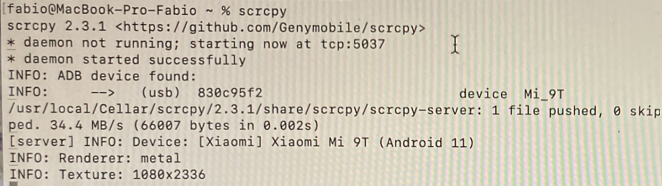
Step 5: Mirror and Control Your Android Device
Once Scrcpy is running, you should see your Android device's screen mirrored on your laptop or PC.
You can now interact with your Android device using your laptop's keyboard and mouse, so let’s use it with our DWARF II😊
Step 6: Launch Dwarflab App on your phone
You can now launch DWARFLAB App as usual and connecting with DWARF II using the phone (although as of this moment you may already click connect from laptop using the mouse 😉).
Windows Laptop with DWARFLAB, immediately after launching Scrcpy.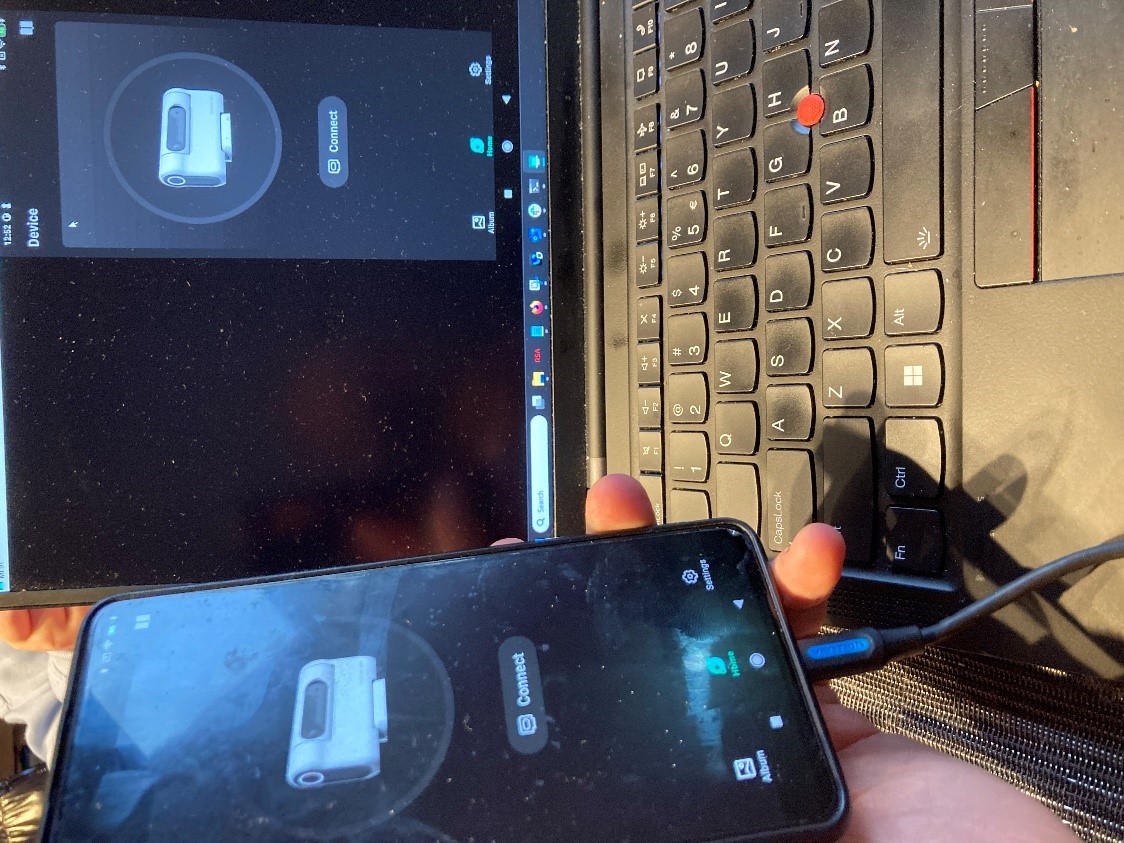
Macbook with DWARFLAB, immediately after launching Scrcpy.
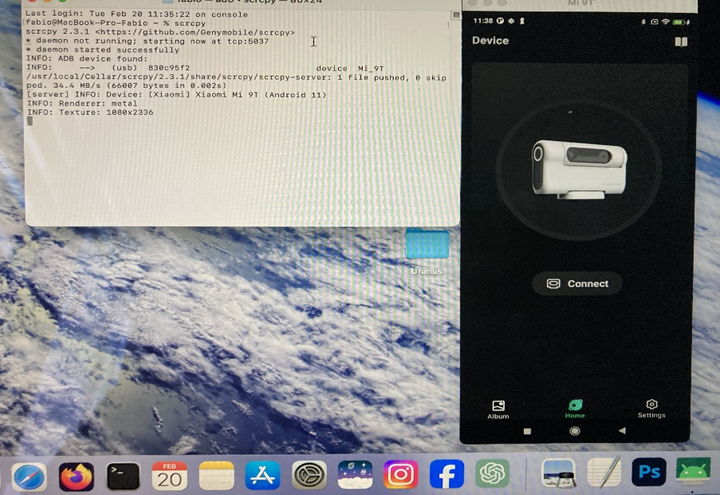
You can set full screen like any application.
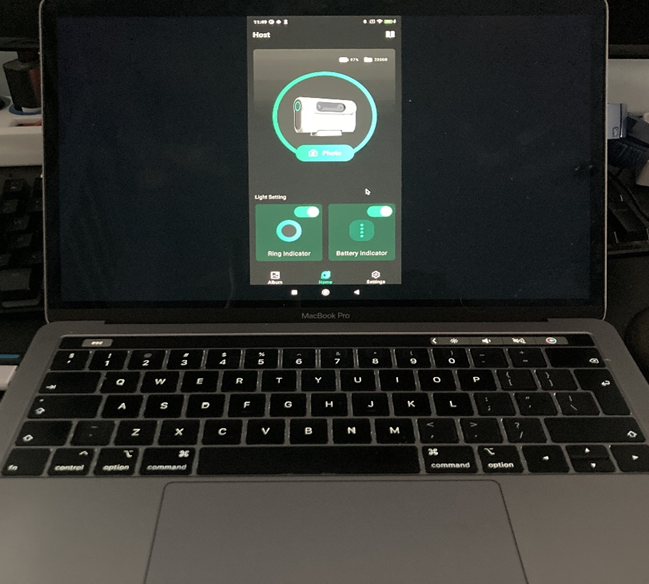
Once connected, and in photo mode, you can see DWARFLAB App in full screen.😊
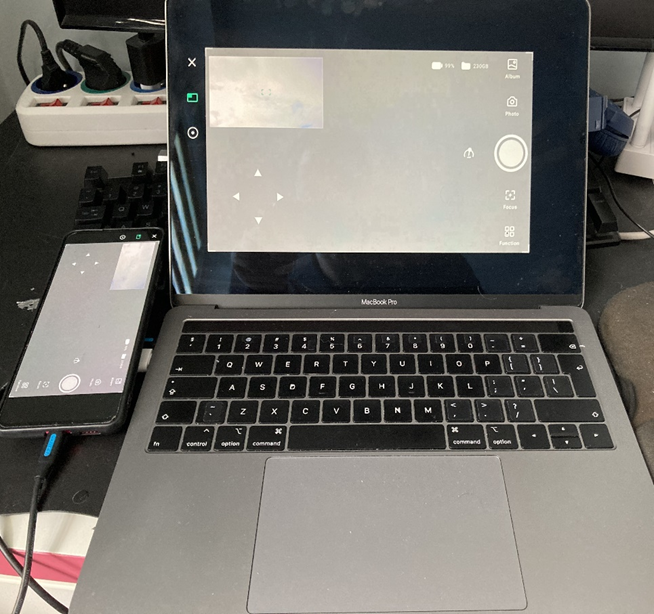
Every option is suitable and you can easily interact with a mouse click.

*Notes:
You can disconnect phone from laptop whenever you want and reconnect when needed. This will not affect the DWARF II‘s behavior, since it always depends on the phone.
You can use this tool when you're using DWARF II for long sessions. It's nice cause you can take advantage of bigger screen. If you need to go to the DWARF II with the phone for any reason you just disconnect the cable and go, then you can easily reconnect running scrcpy again. With this tool, no need for a tablet anymore.
