DWARF II OTA Firmware Update TutorialUpdated 15 days ago
1. Attention
**The logic of OTA Update:
- Connect to your DWARF II first, the app finds its current version(of the telescope) when connected with DWARF II.
- Disconnect the App from DWARF II's WiFi, and let the app have access to the Internet to download the updated firmware files.
- After downloading, connect to your DWARF II again so the app issues the upgrade command to DWARF II.
- After the upgrade is successful, reboot(power cycle) your DWARF II and check whether the firmware version is the latest version. You can check your firmware version in DWARFLAB App-My Device-Firmware Version.
**Before we start:
- Please ensure that your phone/tablet supports Bluetooth 4.0 & WiFi 5GHz, and keep VPN off.
- Please make sure that the DWARFLAB App is the latest version.
2. Download DWARFLAB App from Google Play/App Store.
3. Power on DWARF II.
4. Upgrade the firmware in the app.
4.1 Connect to DWARF II.
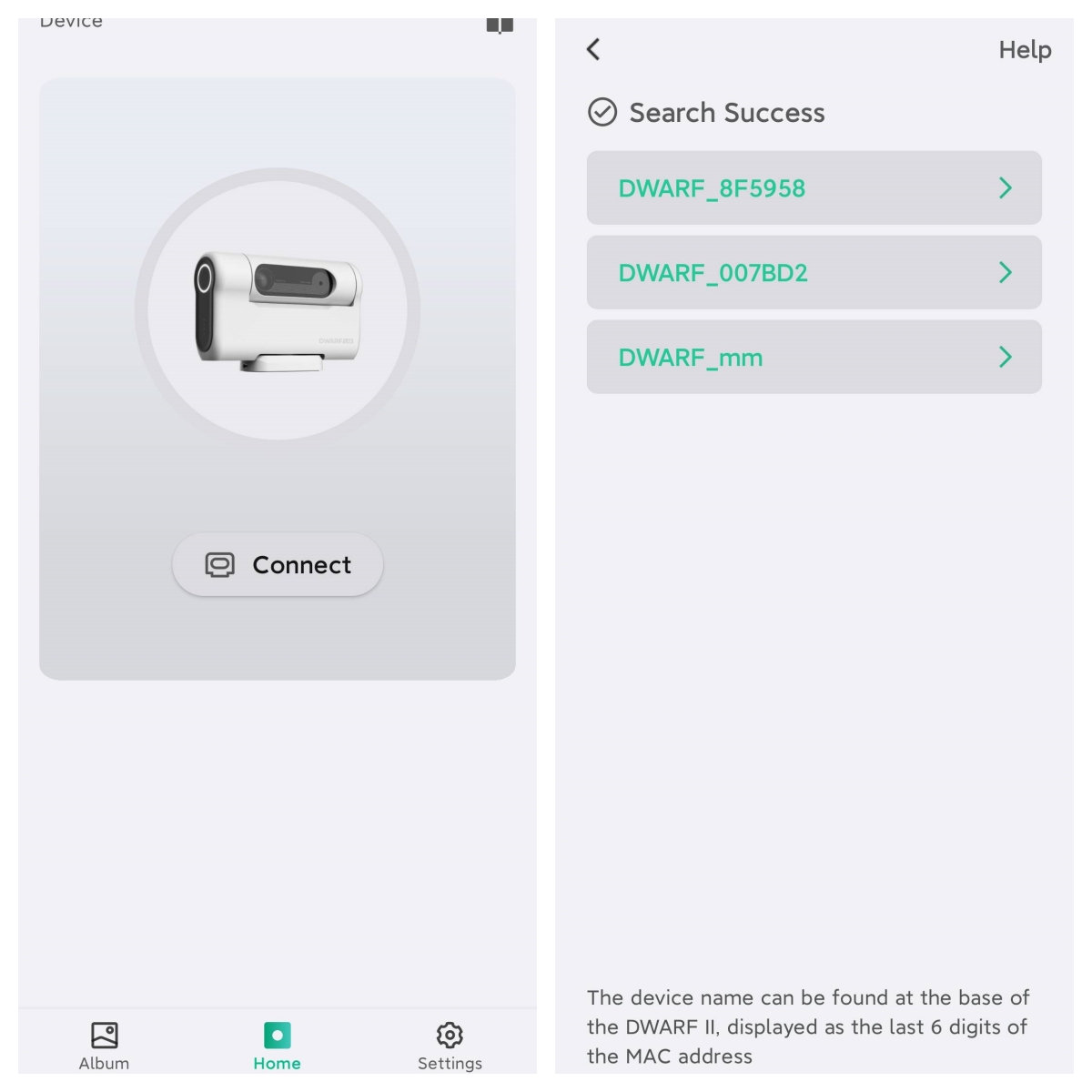
4.2 Click "Upgrade Now" after a successful connection.
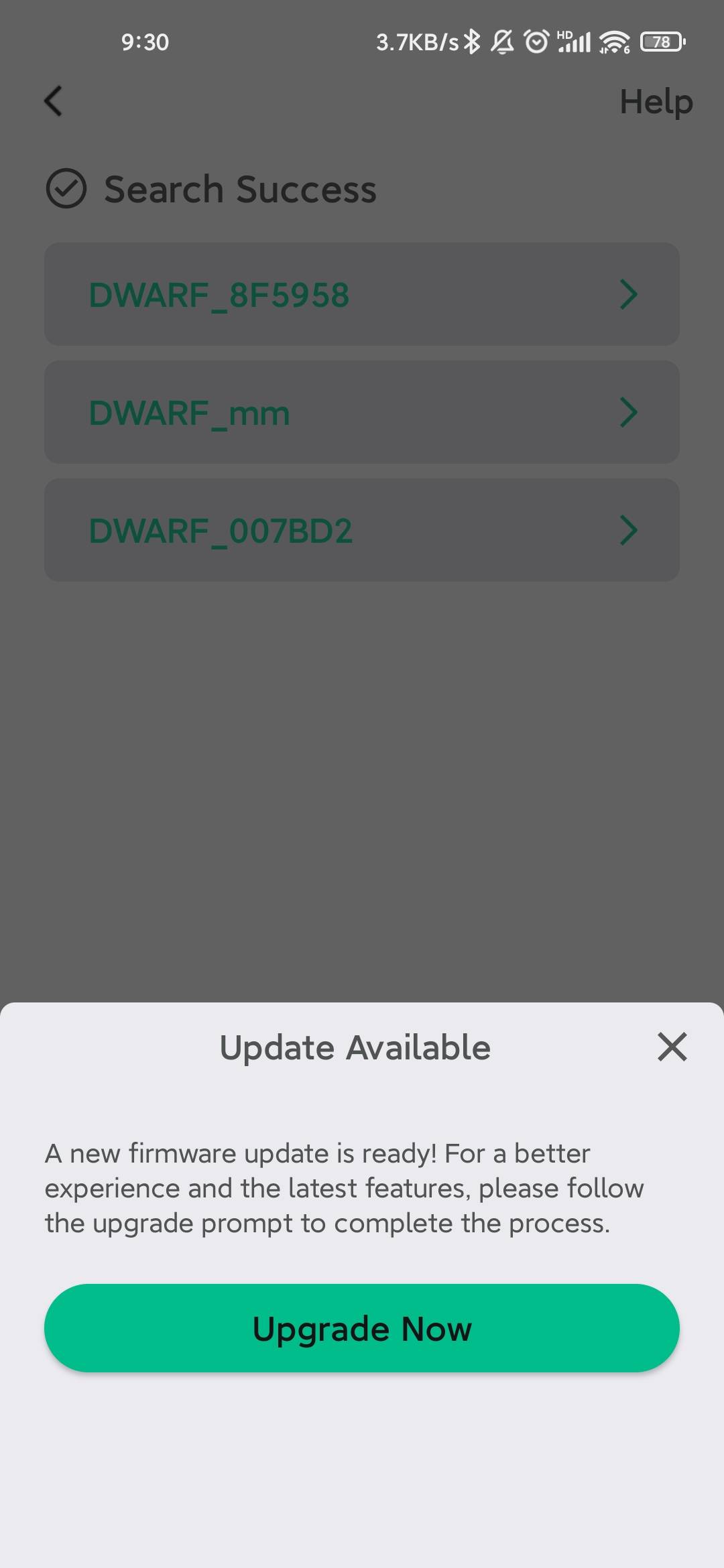
4.3 Download firmware.
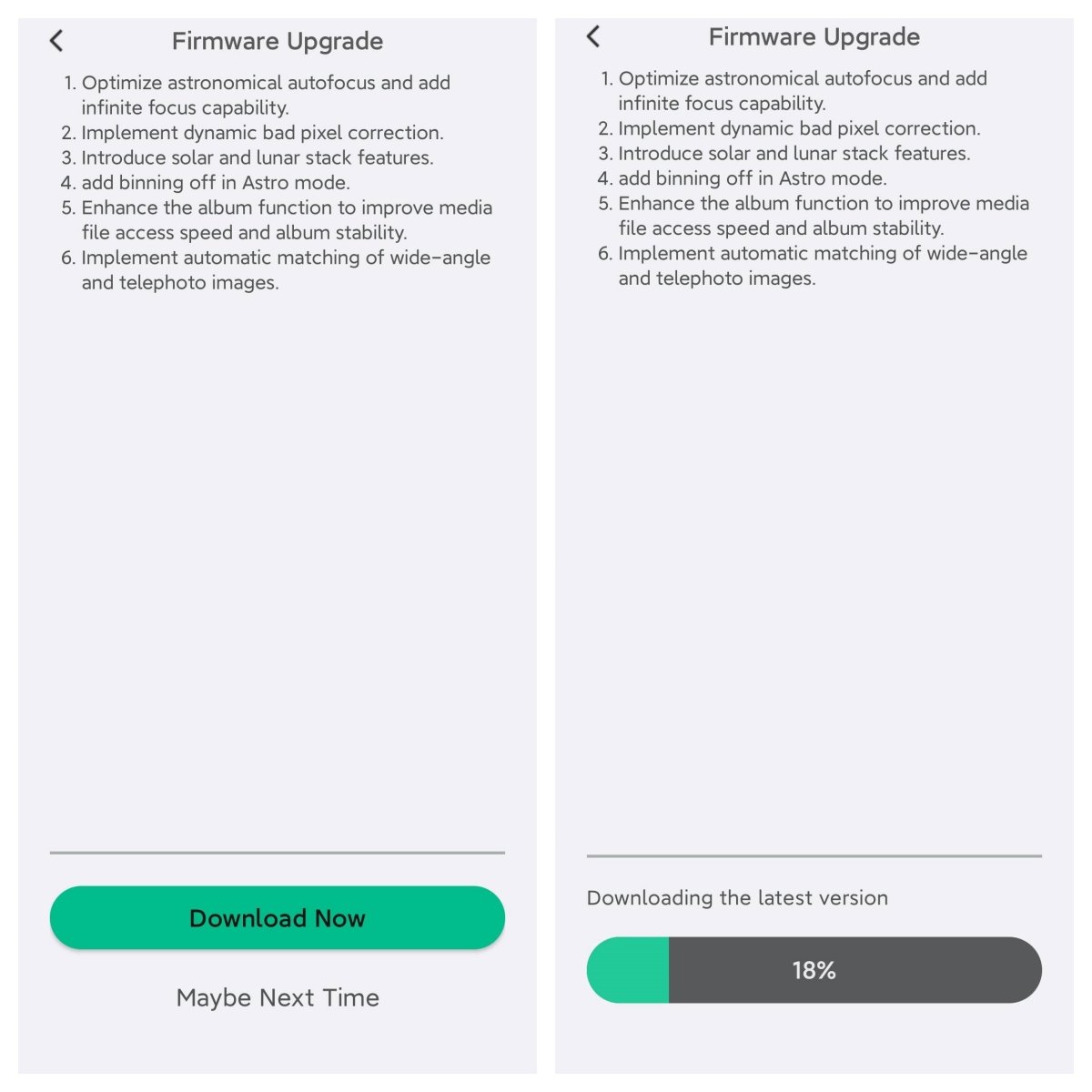
4.4 Connect to your DWARF II.
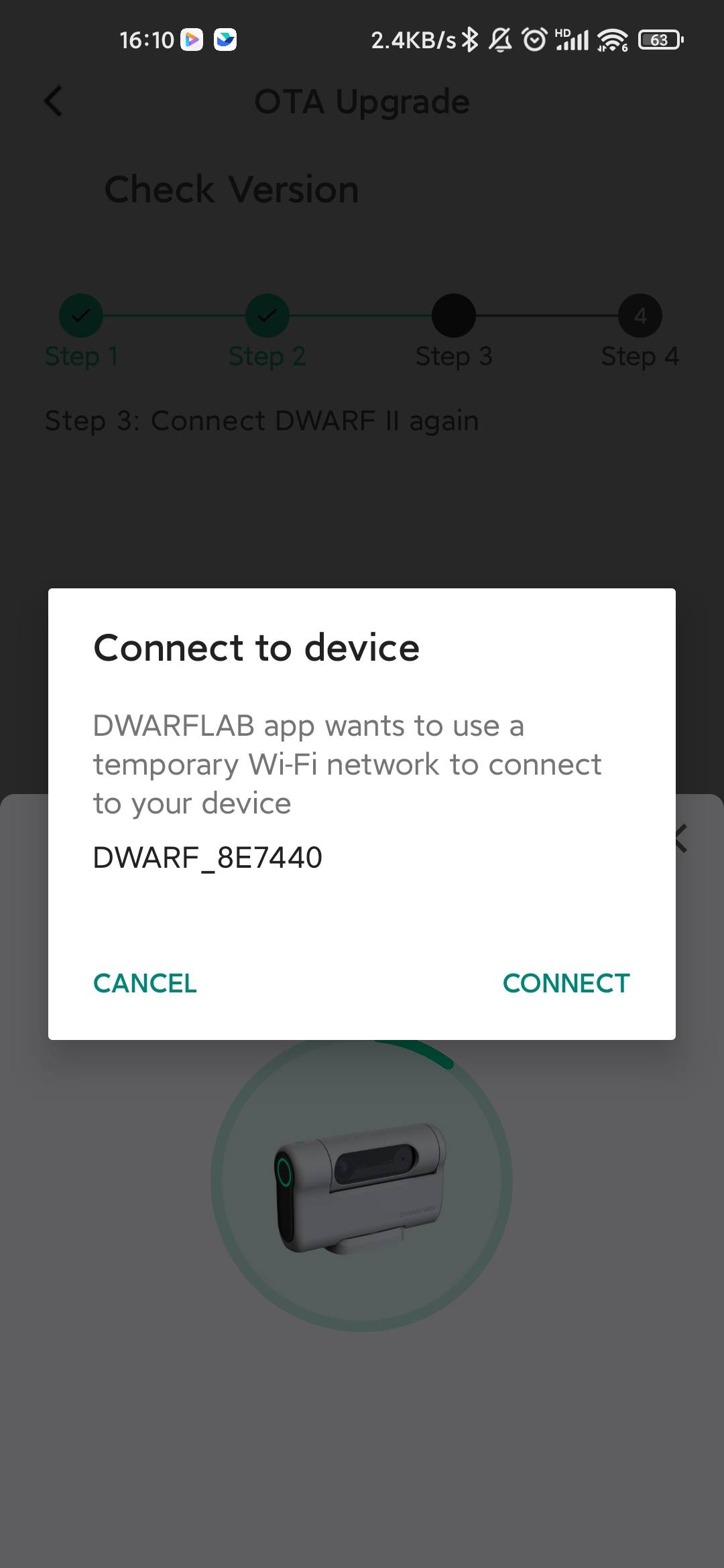
4.5 Upgrade successful.
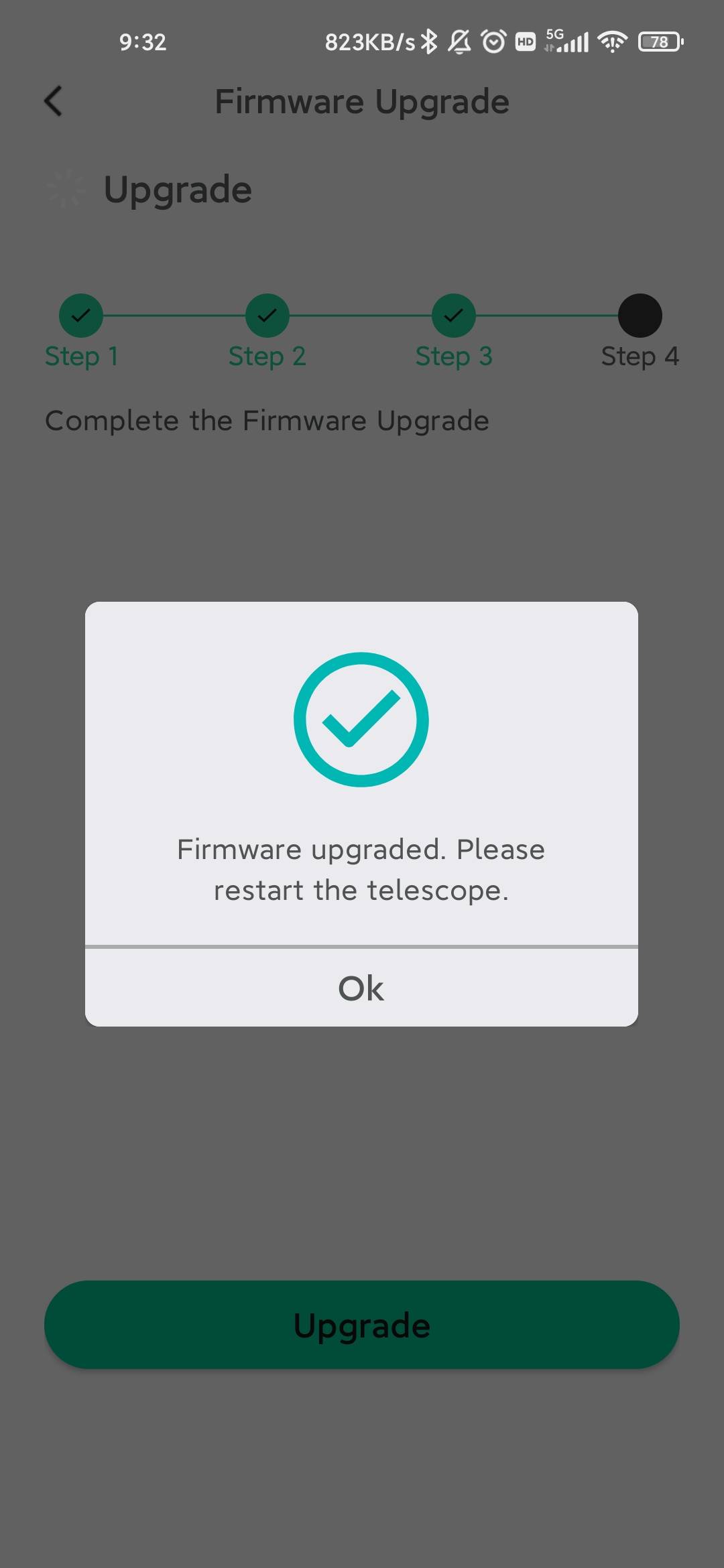
5. Update Fail
If you are unable to successfully upgrade via the following OTA method and get stuck at any step between 1-4, please refer to the tutorial below.
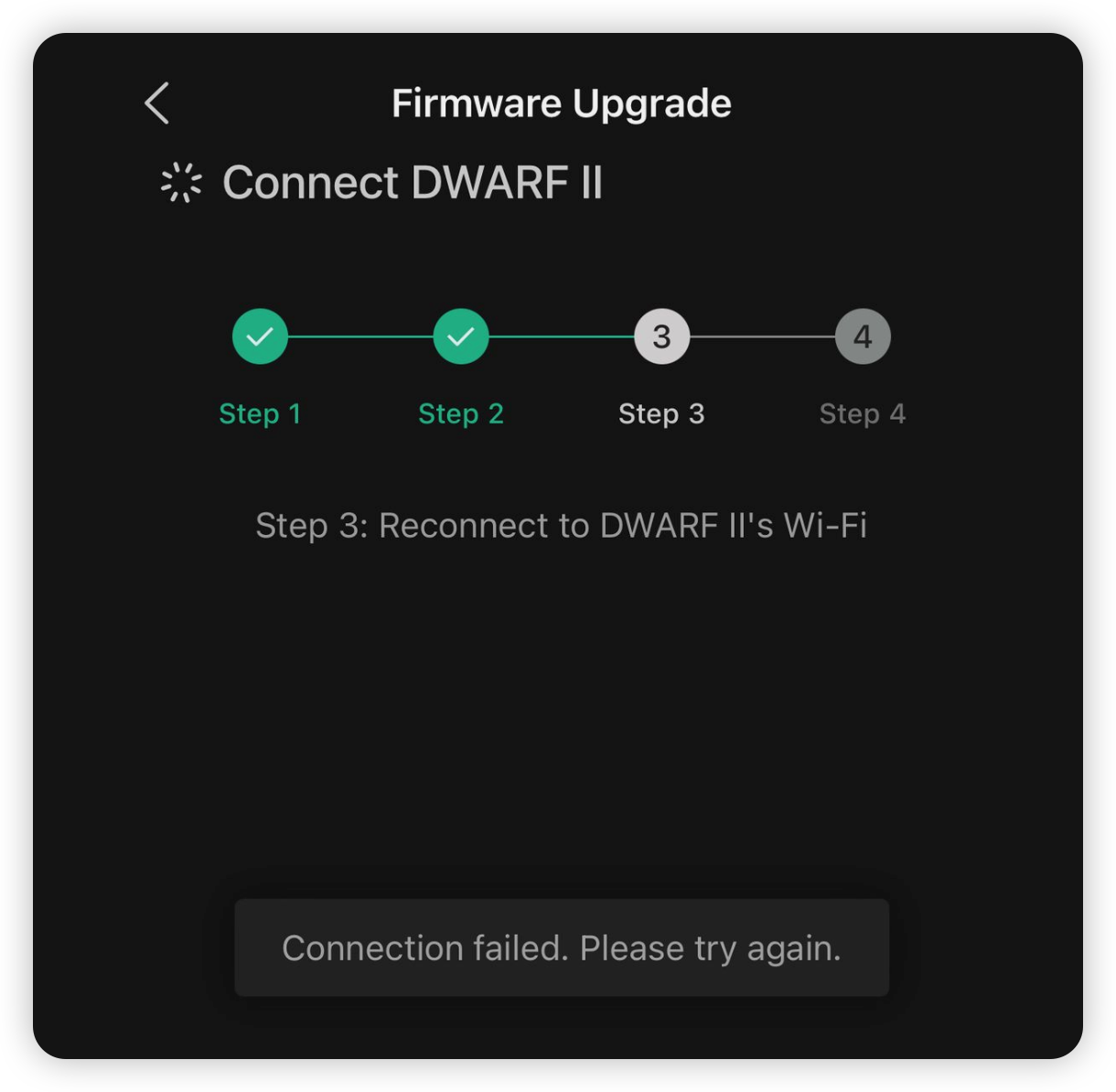
1. Navigate to DWARFLAB App-Settings-Clear Cache to clear the cache and retry.
2. Re-install the DWARFLAB App and retry.
3. Restart your DWARF II and wait for about 10s and reconnect.
4. Use your Windows or Mac computer to run the upgrade assistance program to help you resolve the upgrade failure ultimately!
For Windows PC: click here
For Mac: click here
If you have any suggestions on how we can improve our tutorial or upgrade process, please feel free to send them to [email protected].
Was this article helpful?
Yes
No
